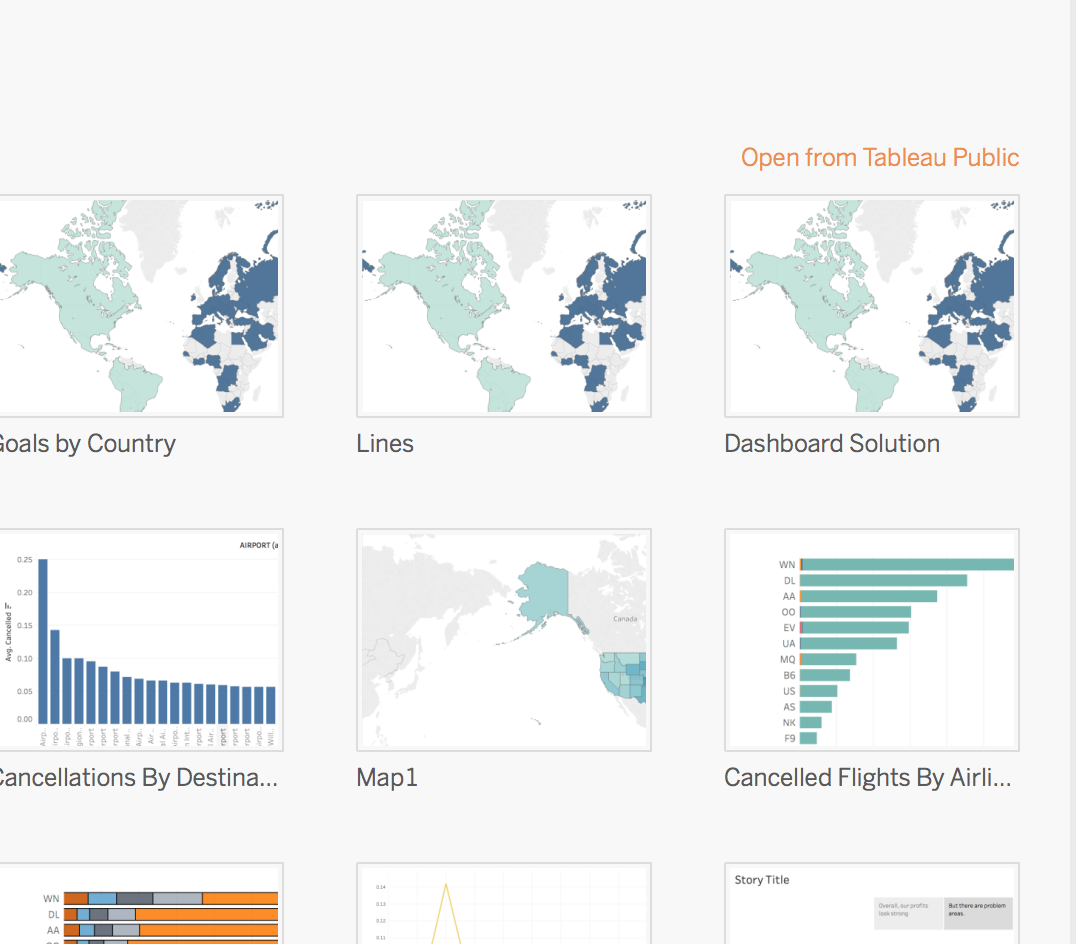16. Text: Saving to Tableau Public
Saving to Tableau Public
Now that you have created your first visual, it is important to save your work!
If you are using Tableau Public, you will not be able to save to your local machine. In order to save your work, you must save to Tableau Public. In order to do this, you will select File > Save to Tableau Public. Then you will need to create an account, and name the workbook. After saving, your visual should appear in your browser.
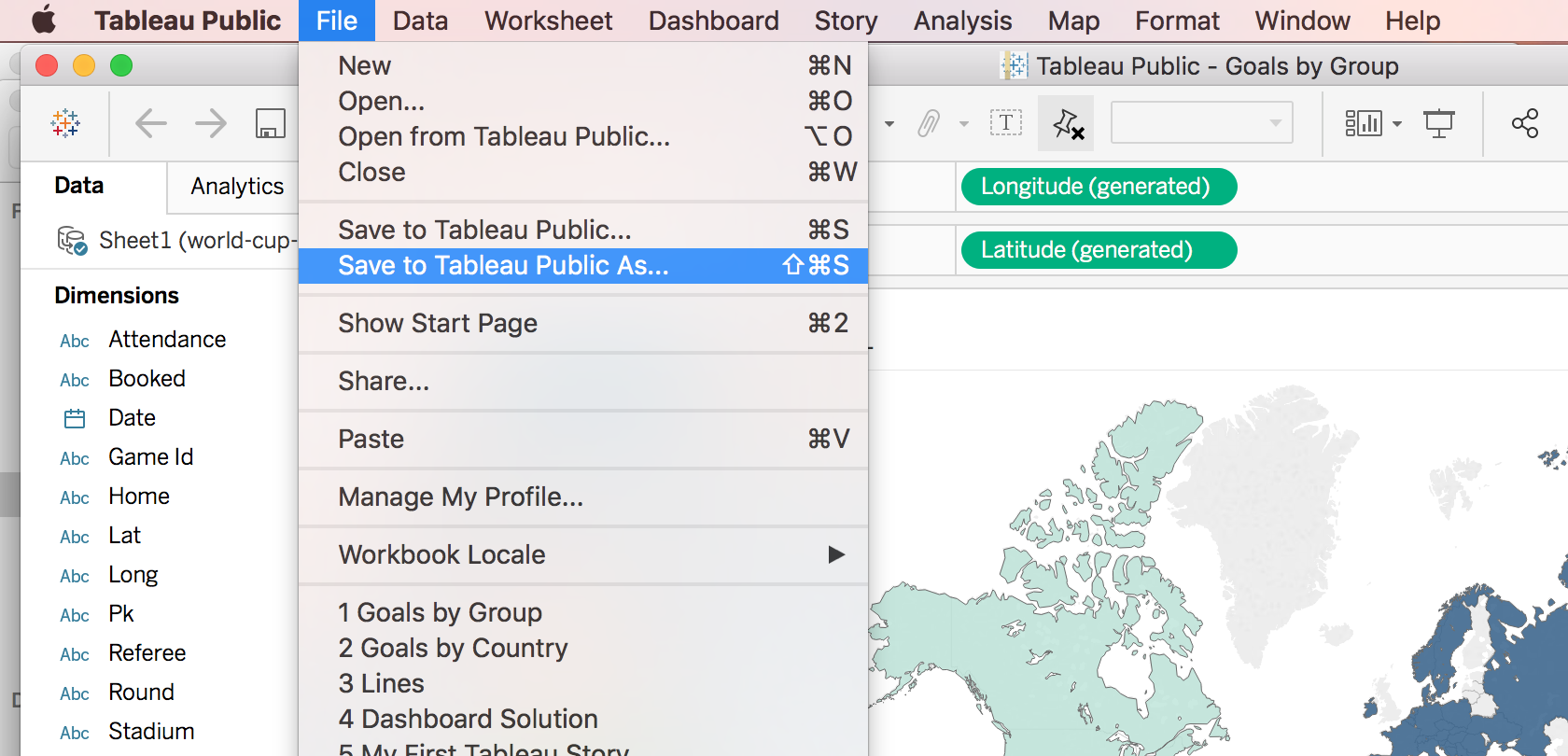
If you are using Tableau Desktop (only if you have a Tableau License Key), in order to save your work to Tableau Public select Server > Tableau Public > Save to Tableau Public. Then you will need to create an account, and name the workbook. After saving, your visual should appear in your browser.
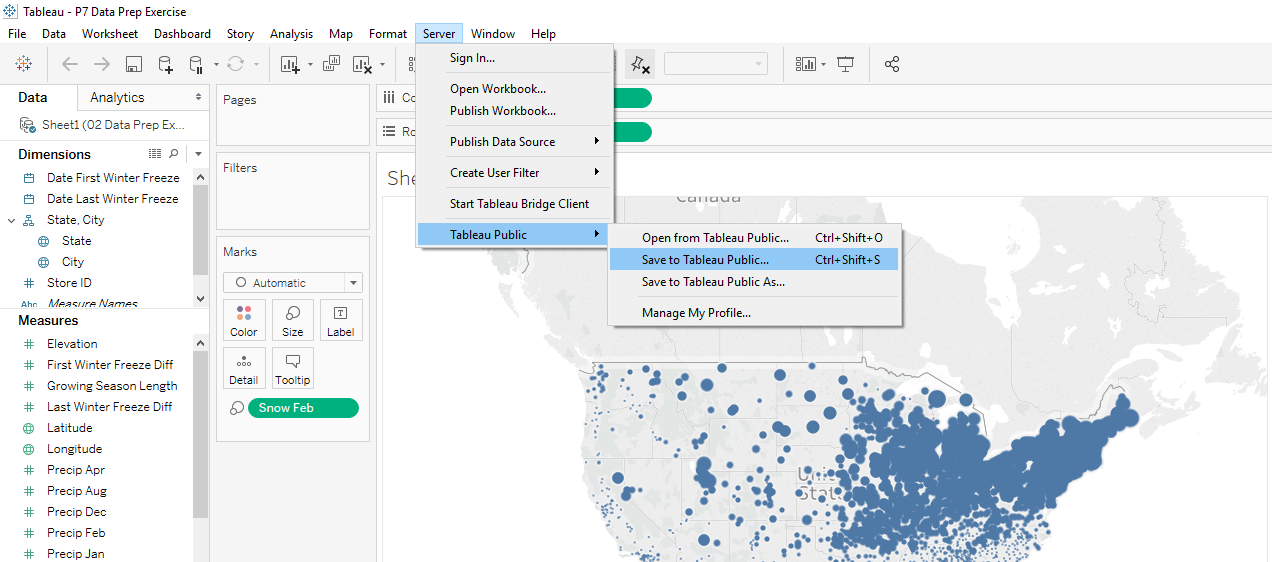
Common Issues with Saving Files
If you are experiencing an issue saving to Tableau Public, the most common issue is fixed by logging out from your profile clicking on your name at the bottom bar, but do not exit tableau. After that click save, login once again, and it should work.
If you are still getting an error, go to data source tab, click the update button and then save.
Opening Saved Files
In order to open your saved visuals, you will be able to access them from the home screen of Tableau via the Open from Tableau Public link.